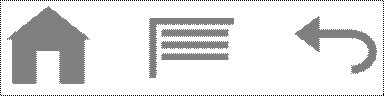Section 5: Web and Social Networking
Browser
Your device is
equipped with a full HTML Browser, which allows you to access the internet.
![]()
From a Home screen,
touch Browser .
Tip: Browser appears by default as a Primary shortcut on the Home screen.
Command Keys
Home Menu
Back
Navigating the Web
-
Press the
Back Key to return to the previous page.
-
Press and hold the
Back Key to display a list of bookmarks.
-
Touch and hold
Menu to display a list of recent pages.
-
Touch Page icon to go forward to a recent
page.
-
Touch and drag your finger on the screen
to navigate pages, and to reposition pages within the screen.
-
While browsing, touch a text field to
display the virtual QWERTY keyboard to enter text.
-
Tap the screen twice to zoom in or out.
-
Touch an item to select it.
-
Touch a hyperlink to follow the link.
-
Touch and hold on a hyperlink for these
options:
–Open in new window: Open a new window to display the linked page.
–Copy link URL: Save the link’s URL to the clipboard.
–Add link to Bookmarks: Create a bookmark to the page (without loading
it).
–Save link: Save the linked page to Download history.
–Share link: Send the link via Bluetooth, Email, or Message.
You can have multiple windows open at one time to easily switch between
windows.
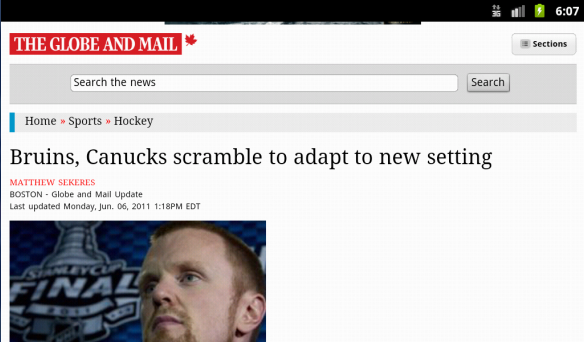
Zoom
Tap the screen twice to zoom in or out.
24
Tip: For convenient browsing, you can rotate the device to landscape mode. Selecting items on a page while browsing, use gestures and menus to navigate:
Touch an item to
select it.
Touch a hyperlink to
follow the link.
Touch and hold on a
hyperlink for these options:
Open in new window: Open a new window to display the linked page.
Copy link URL: Save the link’s URL to the clipboard.
Add link to Bookmarks: Create a bookmark to the page (without loading it).
Save link: Save the linked page to Download history.
Share link: Send the link via Bluetooth, Email, or Message.
Using Browser Windows
1. From a Home screen,
touch Browser ![]() .
.
2. To open a new window, touch Menu, then Windows
![]() →
→
![]()
3. To switch to another open window, touch
![]() , then touch another open window to display
it.
, then touch another open window to display
it.
Entering a URL
Access a website
quickly by entering the URL.
1. From a Home screen,
touch Browser ![]() .
.
2. Touch the URL field
at the top of the screen, then enter the
URL using the virtual QWERTY keyboard.
3. As you enter
characters, potential matches display. Continue entering characters, or touch a
match to complete the URL.
4. Touch Go to load
the page.
Copying Fields or Text
Copy information from
a web page to the clipboard for pasting.
Copying text1. From a Home screen,
touch Browser ![]() .
.
2. Browse to a web
page.
3. On the web page,
touch and hold on the text, then touch Copy on the pop-up menu.
4. To paste the copied
text, navigate to the desired field (or to another application), then touch and
hold
in a text field and
touch Paste.
Copying a hyperlink or URL
1. From a Home screen,
touch Browser ![]() .
.
2. Browse to a web
page.
3. Touch and hold on
the link or URL, then touch Copy on the pop-up menu.
4. To paste the copied
link or URL, navigate to the desired field (or to another application), then
touch and hold in a text field and touch Paste.
Page 26
Using Bookmarks
While browsing,
bookmark a site to quickly access it later.
Creating a bookmark
1. From a Home screen,
touch Browser ![]() .
.
2. Browse to a
website, then touch Bookmarks
![]() .
.
3. Touch Add bookmark.
4. At the Add bookmark
prompt, confirm the Name and URL for the bookmark, then touch OK to save the
bookmark.
Accessing bookmarks and history
Launch a bookmarked page, or reload
recent pages.
1. From a Home screen,
touch Browser ![]() .
.
2. Touch Bookmarks
![]() .
.
3. On the Bookmarks
tab, use these options:
Touch a bookmark to
load the page.
Touch and hold on a
bookmark for these options:
Open: Launch the
bookmarked page.
Open in new window:
Open the linked page in a new window.
Page 27
Browser Menu
Browser Settings
While viewing a web page, press the Menu Key for options:
Add Bookmark: Create a bookmark for the current page.
Find on page: Search for content on the current page.
Download manager: View and manage recent downloads.
Brightness setting: Set the display’s brightness.
Settings: Customize the Browser (see Browser Settings).
More:
-
Share page: Send the page’s URL via Bluetooth, Email, Gmail, or Messaging.
-
Page info: View information about the current page, including the URL.
1. From a Home screen,
touch Browser.
2. Press the Menu Key
Settings:
Page content settings